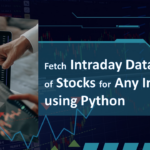How to Install VirtualBox in Windows 11
VirtualBox is a powerful open-source virtualization software that lets you run multiple operating systems on your Computer or Laptop without tinkering with your real PC. In this guide, we’ll walk you through the process how to install VirtualBox in Windows 11 with easy step by step guide.
System Requirements
Before you start, make sure:
- You’re using Windows 11 or Windows 10
- You have Admin Privileges
- Your system supports Virtualization (most modern PCs do)
Step 1: Download VirtualBox
- Go to the official VirtualBox website: https://www.virtualbox.org
- Click on “Download VirtualBox”
- Choose Windows Hosts to start the download.
Step 2: Run the Installer and Install VirtualBox
- Once download complete, double-click the downloaded
.exefile. - The setup wizard will open. Now click Next.
- Choose the installation location or leave it as default, then click Next again.
- Optionally select or deselect features like Network and USB support, but it is recommended to enable these features. Now click Next.
- You may get a network warning — click Yes to continue.
- Click Install on the summary screen.
- If prompted, allow the installer to make changes (User Account Control popup).
- Wait for the installation to complete.
- During installation, you might be prompted to install device software. Click Install.
Step 3: Launch VirtualBox
- Once installed, check Start Oracle VM VirtualBox after installation and click Finish or you can start VirtualBox from Start Menu or the icon of VirtualBox on your Desktop if created.
- VirtualBox will open, and you’re ready to create your first virtual machine!
You’re Done!
Congratulations, now you now how to install VirtualBox in Windows 11 and now you should have installed VirtualBox to experiment with.
Need help with your first VM? Visit our next guide “How to Create a New Virtual Machine in VirtualBox”.
Tips
- Enable Virtualization Technology (VT-x/AMD-V) from your BIOS if needed.
- Keep VirtualBox updated for best compatibility with guest operating systems.
- You can install Guest Additions for better performance inside VMs.
Conclusion
Installing VirtualBox on Windows 11 is straight-forward. Whether you’re a developer, tester, or enthusiast, VirtualBox lets you experiment with multiple operating systems without dual-booting. It is also helpful to test different operating system without tinkering with your real PC and Operating System.
You can explore more informative videos at my YouTube Channel.